Huion Kamvas 13 GEN 3 (graphics tablet review)
When I was offered the ‘Huion Kamvas 13 GEN 3’ to review, I had to explain I was already using ‘Huion Kamvas Pro 24’ and recently, because of my right radial tendon injury unable to lift it, bought the ‘Huion Kamvas Pro 16’ which was smaller and lighter. However, it does give me the experience to look at this later model with some objectivity than just being thrown into it.
The ‘Kamvas 13’ is 3 inches smaller than the ‘PRO16’but with a higher resolution and a stronger resolution so you’re likely to get more realistic colours. If you’ve ever been able to plug your computer into your television by an HDML cable, you’d see a similar difference in colours, especially with skin tones. Basically, you’re seeing the differences between two graphics drivers. The same here. I should point out my Dell laptop has a 17 inch screen and based off my two graphics tablets, I normally like bigger. For those who don’t know, the size of any screen is measured on the diagonal. Working on something smaller than my usual size is a bit unusual but I’ll be careful about any comparisons. I should point out that there is a 16 inch GEN 3 if you want something larger. It is extremely light and should easily fit into any portable bag when travelling.
If you are changing graphics tablets or updating, it is important to remove their drivers and associated software even though the GEN13 says it will remove them. It doesn’t entirely and I lost its graphic screen controls for a while before figuring out and conferring with Huion. I should point out that everything works fine without it but you need their screen info if you want to reconfigure the pen and tablet’s controls to your own preferences.

OK, so you seen the pictures of me opening the box. You get the graphics tablet and a foldable standing frame as the main components. The instruction leaflet will guide you through the connections. Follow them carefully. The three-way cable has one connection to the tablet, the top socket with the cable down. I’m giving that detail because the plug will fit in both sockets in either direction but it doesn’t mean they will work. The three plugs at the other end are an HDML plug, a standard USB plug and a power USB. For the latter, there’s an extension cable so you can reach a USB socket or, if you haven’t got one of these, a USB plug socket. Huion have paid attention here to the comments that this cable is never long enough. Unlike the ‘16’ and ‘24’, this is totally USB and not ending in a power socket. Presumably, this is to make the ‘PRO13’ even more portable or use space on narrow tables. A lot depends on the positions of the HDML and USB sockets on your laptop and how many you have spare. When I noticed Dell had a USB multi-socket that could take away the stress of putting cables in awkward slots. I don’t know if other manufacturers have them but if you have that problem, they do have their advantages. Whatever, make sure every socket is pressed in properly and turn on. Yowser! Of course, if you haven’t, then it’ll come on briefly with a message on the screen saying its not working and turn itself off. In some respects, it might be worth doing that so you know what to check if it isn’t working correctly. Saves a lot of manic cursing.

Unlike the two graphics tablets I have, this one comes with two dial controls and 5 programable keys. I did play around with these. The dial controllers are duplicates of each other. Press the centre button and a screen control will appear where you can select from Zoom, Scroll, Brush Width that you can select until you change to a different button. The dial adjusts the function. The Undo on dial is very effective both taking and putting back lines quickly. Through their screen controls, you also have the flexibility to change the commands to what you need and that includes making both dials independent of each other.

Next, I plugged it into my desktop back-up computer which didn’t have any Huion software installed as a comparison. It came on immediately, although the screen didn’t change when I loaded up the software. That was an easy tweak through Settings and telling it to recognise the second screen. Even so, there was a need for the right drivers off Huion’s website. You have a choice of PC, Apple and Lynx. Once installed, there is a screen representing the tablet that is easy to manipulate and pretty much does what I surmised on my laptop. I ran a quick test through Painter and was impressed with how the brush size increased without having to mess with the software control.

This graphics tablet can also be connected to the more upgraded mobile phone computers so presumably they have the right sockets but check before you buy and you certainly need a power source to run the tablet.

The pen is great. Running it above menu options gives the options to press down on. Good response times with the pen although it’s too early to gauge how long the nibs last. The spare nibs are in the circular pen holder. You twist it open and they’re inside.
I haven’t had a need to change the pen nib but the instructions are here: www.huion.com/index.php?m=content&c=index&a=manual&id=172. You don’t need to unscrew anything to do it.
I hadn’t paid much attention to the standing frame for this tablet, thinking it was the same as the one I had with the ‘16’ which I didn’t think much of. It isn’t. Its actually a lot better with adjustment heights and bars to ensure that it didn’t fall flat like the previous one.
Are there any things I could think of to improve. I think somewhere to hook the pen to the tablet when not in use would be useful. There is a pen holder, which if you unscrew, carries a supply of spare nibs, but if you take it travelling, both are easy to lose. A simple grip could easily be added as needed to the tablet.
Although it is possible to flip the orientation of the screen in Windows 11, I wish it was possible to do it independently with graphic tables. With the size of this tablet, it would make it practical and still be supported by the frame. It isn’t as though it isn’t done already with mobile phone screens,
There’s always the problem of where to put the cable connection on the tablet. As I’m right-handed, the cables that side don’t bother me and they are at least long enough to reach the laptop or desktop computer comfortably. I suspect that might become awkward if the tablet could go portrait.
The real test of any tablet is how well does it work in its purpose of painting. A lot of that depends on not only the software but the person using it, let alone the subject matter. When I was doing commissioned work, I had a reputation for painting animals although, really, I can turn myself to anything. I drew two sketches and the picture of the woman here was done on Painter 2023. I’m bearing in mind how much space we have and what size screen you’re looking at. Getting into too much fine detail won’t be much good to you unless you have a high resolution screen. As I also have to be aware that I’m bringing my own resolution down anyway, all I can do is an effective digital painting. For the painters amongst you, I did a 600dpi scan of the sketch so the pencil lines would stay thin and the rest done digitally in tiers.

The arm injury has meant I’ve had even less time to paint, digitally or otherwise lately. Don’t forget if you are using tiers, save the work in the format that will save the tiers. I’m pretty sure when I started this painting, I might have chosen the wrong acrylic brush and ended up doing a touch of pointism to get what I needed. I only enlarged when I worked on the face. The hair and clothes made a lot more sense working at ‘fit to size’ so I could see the picture. This took about 50 minutes work. I’m not saying its perfect but it should give you some idea what this graphics tablet is capable of. The colours on the screen are a tad darker than on my laptop screen but probably closer to what a printer will do. It’s a little smaller than I’m used to working with but as pointable device, its lightweight and easy to carry.
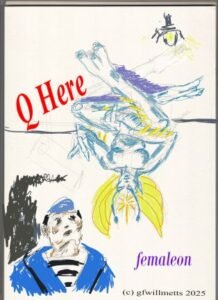
The second picture was done on ClipStudio because it has steadier pens. If you haven’t played with either graphics software, they are easy to learn and play with, even it the latter will spring to their website first before loading up. When I saved the femaleon picture as a JPG file is was over 40gB big, presumably from the original tiers. To show here, I took it down to 42kB so I wasn’t too fussy about losing the pencil lines. All the pictures here are taken down to 400 pixels width, a bit larger than our usual 280 pixel width.
Overall, Huion doesn’t let the grass grow under their feet as they develop their hardware. As you’ll have noted above, they’ve paid attention to previous criticism with longer cables or at least an extension and the better support frame, as well as to the graphics tablet itself. If its size you want, then the 16 inch PRO13 is available. I suspect those of you who want to do graphics off your various mobile phones will benefit the most from this size because its much bigger than those screens. If you want to step into graphic software, drawing or painting on the screen is more flexible with a pen than a mouse. It’s also a lot of fun even if you have limited artistic talents.
GF Willmetts
June 2025
(manufacturer: Huion, 2025. graphics tablet with pen, spare nibs, cable, glove and foldable standing frame in black or pink. Price: £224.00 (UK) down from £249.00 (UK), $224.00 (US))

